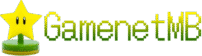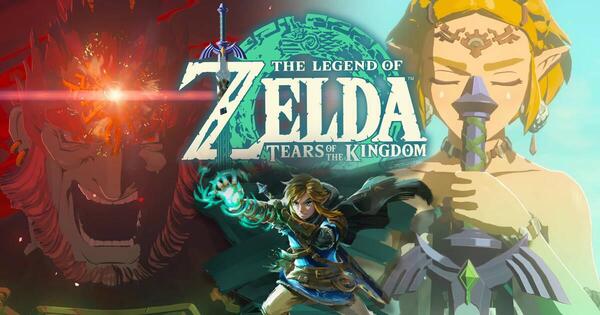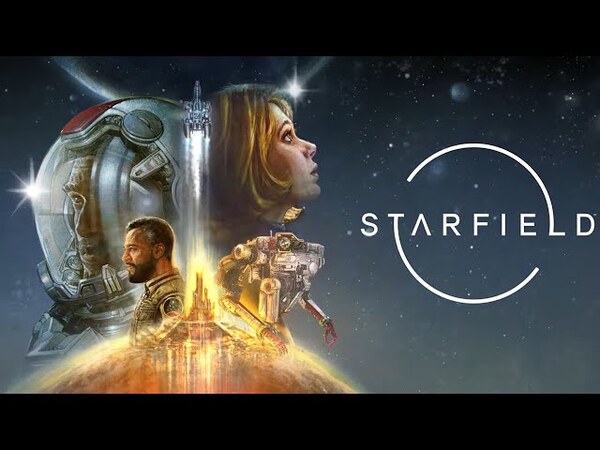Minecraft
All trademarks belong to their respective owners.Mods and Custom Content: Expanding Minecraft’s Horizons (Java Edition)
Mods and custom content are what truly unlock the infinite possibilities of Minecraft: Java Edition, allowing players to radically transform their game experience beyond its vanilla state. From adding new blocks, creatures, and dimensions to overhauling graphics and implementing complex gameplay mechanics, modding offers unparalleled customization. While primarily a feature for Java Edition, it empowers a vast community of creators to continuously innovate, ensuring that Minecraft remains fresh, exciting, and endlessly adaptable to any player’s imagination.
Unleashing Potential: Exploring Mods and Customization
Transform your Minecraft experience with community-created content.
- What are Mods?
- Modifications: Short for “modifications.” These are community-made additions or changes to the game’s code.
- Variety: Mods can introduce anything from new blocks, items, tools, mobs, and biomes to entirely new gameplay systems, dimensions, or technological advancements (e.g., industrial machinery, magic spells).
- Why Mod?
- New Content: Keep the game fresh long after you’ve exhausted vanilla content.
- QoL (Quality of Life): Add features that improve gameplay without changing core mechanics (e.g., mini-maps, inventory sorters).
- Performance: Some mods can even optimize game performance.
- Visuals: Shaders and texture packs drastically change the game’s graphical appearance.
- Mod Loaders (Essential for Java):
- You need a “mod loader” to run mods. The two most popular are:
- Forge: The oldest and most widely supported, with thousands of compatible mods.
- Fabric: Newer, often used for lighter-weight QoL mods and some major content mods.
- You need a “mod loader” to run mods. The two most popular are:
- How to Install (General Steps for Java):
- Download Java: Ensure you have the correct version of Java installed for your Minecraft version.
- Download Mod Loader: Go to the official Forge or Fabric website and download the installer for your desired Minecraft version. Run the installer.
- Download Mods: Find mods from trusted sources (e.g., CurseForge, Modrinth). Always download from reputable sites to avoid malware! Ensure the mod version matches your Minecraft and mod loader version.
- Place Mods: Put the downloaded
.jarmod files into themodsfolder in your Minecraft directory (usually~/.minecraft/mods). - Launch Minecraft: Select the Forge/Fabric profile in the Minecraft Launcher and start the game.
- Modpacks:
- Collections of many different mods, pre-configured to work together.
- Often available through launchers like CurseForge Launcher, making installation much easier.
- Custom Maps:
- Player-created worlds with specific objectives, challenges, or stories (e.g., adventure maps, parkour maps, puzzle maps).
- Downloaded and placed in your
savesfolder.
- Resource Packs (Texture Packs): Change the look of blocks, items, and UI. Download and place in your
resourcepacksfolder. - Shader Packs: Require OptiFine (a specific mod). Drastically improve lighting, shadows, and water visuals.
Modding can be complex, but it offers an unparalleled level of customization, ensuring your Minecraft journey remains endlessly fresh and exciting.